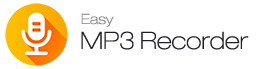Frequently Asked Questions
1, What can Easy MP3 Recorder do for us?
Record Audio through your computer's sound card to MP3 or WAV with perfect quality.
2, How do I start using Easy MP3 Recorder?
After finishing installing of Easy MP3 Recorder, you can run it immediately. But you should configure it to satisfy your own needs.
3, Can Easy MP3 Recorder work on Windows XP?
Of course, Easy MP3 Recorder is Windows 98/ME/NT/2000/XP/Visa/7/8/10/11 compatible, and it can support Windows XP theme.
4, Can I install Easy MP3 Recorder on more than one computer?
If you purchased single user license, you can only install it on one computer. Otherwise you should purchase multi-user license with a great discount to install it on more than one computer.
5, Why no Recording Device in my Recording Device List? How to select Recording Source what I need?
This error is caused by sound card driver compatibility.
Easy MP3 Recorder integrates the complete set of record volume control for your convenience,
but your sound card does not support, so you may turn to Windows Volume Control instead.
Please follow the direction,
click option, Preferences window will appear. then move your mouse to the "Recording Device" and click, Your will see Windows Volume Control window. OK, you can select the appropriate setting here.
How to Record from Microphone ...
Step 1: Click File Button to choose an audio file.
optional : if you choose a mp3 file, click option->mp3 parameters to select Bitrate.
Step 2: Click option->recording source. Select "Microphone" or the equivalent in the Recording Device list.
Adjusting the Recording Level if you are recording from microphone first time. Select the appropriate quality in the Recording Quality list. Recommend "22050Hz mono".
Step 3: Click Record Button to begin to record.
How to Record from Walkman/Discman ...
Step 1: Click File Button to choose an audio file.
optional : if you choose a mp3 file, click option->mp3 parameters to select Bitrate.
Step 2: Click option->recording source. Select "Line-In" or the equivalent in the Recording Device list. Adjusting the Recording Volume if you are recording from Line-In first time. Select the appropriate quality in the Recording Quality list.
Step 3: Connect the left and right audio-out or HeadPhone terminals on the Walkman/Discman to the line-in terminal on the sound card.
Step 4: Click Record Button to begin to record. And Click Play Button of your Walkman or Discman.
How to Record from Stream/MIDI ...
Step 1: Click File Button to choose an audio file.
optional : if you choose a mp3 file, click option->mp3 parameters to select Bitrate.
Step 2: Click options->recording source. Select "Stereo Mixer" or the equivalent in the Recording Device list. Adjusting the Recording Level if you are recording from Stereo Mixer first time. Select the appropriate quality in the Recording Quality list.
Step 3: Click Record Button to begin to record. And Play the other Media file (MIDI, mp3, CD, Realplay, Windows Media PLayer...)